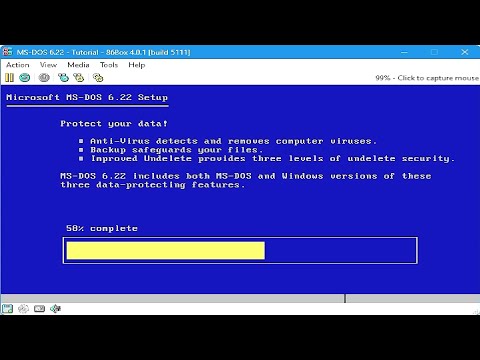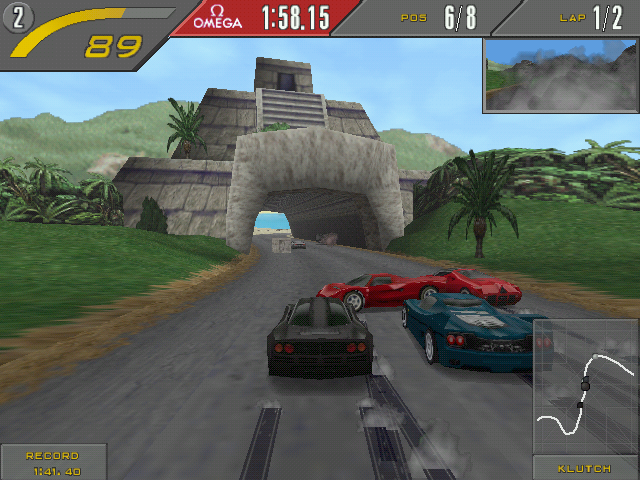Πώς να εγκαταστήσετε το MS-DOS 6.22 στο 86Box
Εισαγωγή
Το MS-DOS 6.22 είναι ένα κλασικό λειτουργικό σύστημα της Microsoft, που χρησιμοποιήθηκε ευρέως τη δεκαετία του 1990. Αν θέλετε να ξαναζήσετε την εποχή του DOS χρησιμοποιώντας το **86Box**, έναν ισχυρό εξομοιωτή για vintage υπολογιστές, αυτός ο οδηγός θα σας καθοδηγήσει στα βήματα για την εγκατάσταση του MS-DOS 6.22 από την αρχή.
Προαπαιτούμενα
Πριν ξεκινήσουμε, βεβαιωθείτε ότι έχετε εγκαταστήσει τα ακόλουθα:
– **86Box και 86Box Manager** ([Λήψη εδώ]).
– Ένα **σύνολο εικόνων δισκέτας MS-DOS 6.22** (συνήθως τρία αρχεία δίσκου: **δίσκος εγκατάστασης, δίσκος 2 και δίσκος 3**).
– Βασική κατανόηση της πλοήγησης σε εντολές DOS (προαιρετικό αλλά χρήσιμο).
Βήμα 1: Ρύθμιση παραμέτρων του 86Box
1. **Ανοίξτε το 86Box Manager** και κάντε κλικ στο **Προσθήκη** για να δημιουργήσετε μια νέα εικονική μηχανή.
2. **Επιλέξτε έναν τύπο μηχανής** που ταιριάζει με την επιθυμητή εποχή (π.χ., ένας υπολογιστής 486 ή πρώιμος Pentium).
3. **Ρύθμιση παραμέτρων υλικού**:
– Εκχωρήστε **16-32MB RAM** (το MS-DOS δεν απαιτεί πολλή μνήμη).
– Επιλέξτε έναν **σκληρό δίσκο** (π.χ., σκληρό δίσκο IDE 500MB-2GB) στην ενότητα **Μονάδες δίσκου**.
– Προσθέστε μια **μονάδα δισκέτας 1,44MB** εάν δεν υπάρχει ήδη.
– Βεβαιωθείτε ότι έχει επιλεγεί **κάρτα γραφικών συμβατή με VGA**.
4. Κάντε κλικ στο **OK** για να αποθηκεύσετε τις ρυθμίσεις.
Βήμα 2: Προετοιμασία του δίσκου εκκίνησης
1. **Εκκινήστε την εικονική μηχανή** στο 86Box.
2. Μεταβείτε στα **Εργαλεία > Μονάδα δισκέτας 1 > Εισαγωγή εικόνας δίσκου** και επιλέξτε τη **Δίσκο εγκατάστασης MS-DOS 6.22 1**.
3. Επανεκκινήστε την εικονική μηχανή ώστε να εκκινήσει από τη δισκέτα.
Βήμα 3: Εγκατάσταση MS-DOS 6.22
1. Όταν σας ζητηθεί, πατήστε **Enter** για να ξεκινήσει η εγκατάσταση.
2. Επιλέξτε ένα διαμέρισμα:
– Εάν σας ζητηθεί, επιτρέψτε στο πρόγραμμα εγκατάστασης να δημιουργήσει ένα **διαμέρισμα DOS** στον σκληρό σας δίσκο.
– Το σύστημα θα επανεκκινηθεί αυτόματα μετά τη δημιουργία του διαμερίσματος.
3. Μόλις επανεκκινηθεί, επιστρέψτε στα **Εργαλεία > Μονάδα δισκέτας 1** και τοποθετήστε ξανά τον **Δίσκο 1** για να συνεχίσετε την εγκατάσταση.
4. Ακολουθήστε τις οδηγίες στην οθόνη:
– Επιβεβαιώστε τις ρυθμίσεις εγκατάστασης.
– Όταν σας ζητηθεί, **αλλάξτε δισκέτες** (Δίσκος 2, έπειτα Δίσκος 3) χρησιμοποιώντας την ίδια μέθοδο (**Εργαλεία > Μονάδα Δισκέτας 1 > Εισαγωγή Εικόνας Δίσκου**).
– Η εγκατάσταση θα αντιγράψει αρχεία και θα ολοκληρώσει την εγκατάσταση.
5. Μόλις ολοκληρωθεί, αφαιρέστε όλες τις δισκέτες και επανεκκινήστε το σύστημα.
Βήμα 4: Εκκίνηση σε MS-DOS
– Μετά την επανεκκίνηση, η εικονική σας μηχανή θα πρέπει να φορτώσει το MS-DOS 6.22.
– Θα πρέπει να δείτε την οικεία προτροπή **C:\>**.
Πρόσθετες συμβουλές
– Εγκαταστήστε πρόσθετα προγράμματα οδήγησης (π.χ., **CD-ROM, ποντίκι και προγράμματα οδήγησης ήχου**) για καλύτερη λειτουργικότητα.
– Πληκτρολογήστε `HELP` για μια λίστα με τις διαθέσιμες εντολές MS-DOS.
– Εάν χρησιμοποιείτε παλαιότερο λογισμικό ή παιχνίδια, σκεφτείτε να προσαρμόσετε τις ρυθμίσεις μνήμης συστήματος μέσω των **CONFIG.SYS** και **AUTOEXEC.BAT**.
Συμπέρασμα
Έχετε εγκαταστήσει με επιτυχία το **MS-DOS 6.22 στο 86Box**! Αυτή η εγκατάσταση σάς επιτρέπει να δοκιμάσετε την εμπειρία της vintage πληροφορικής, να εκτελέσετε κλασικό λογισμικό ή να πειραματιστείτε με εφαρμογές DOS. Απολαύστε το ρετρό ταξίδι σας!